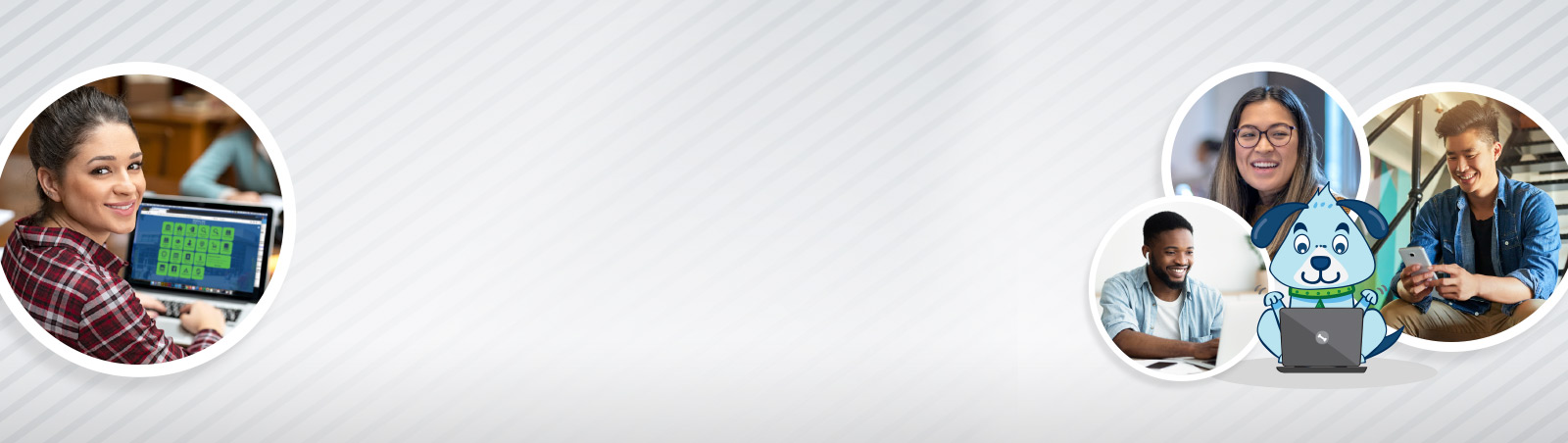
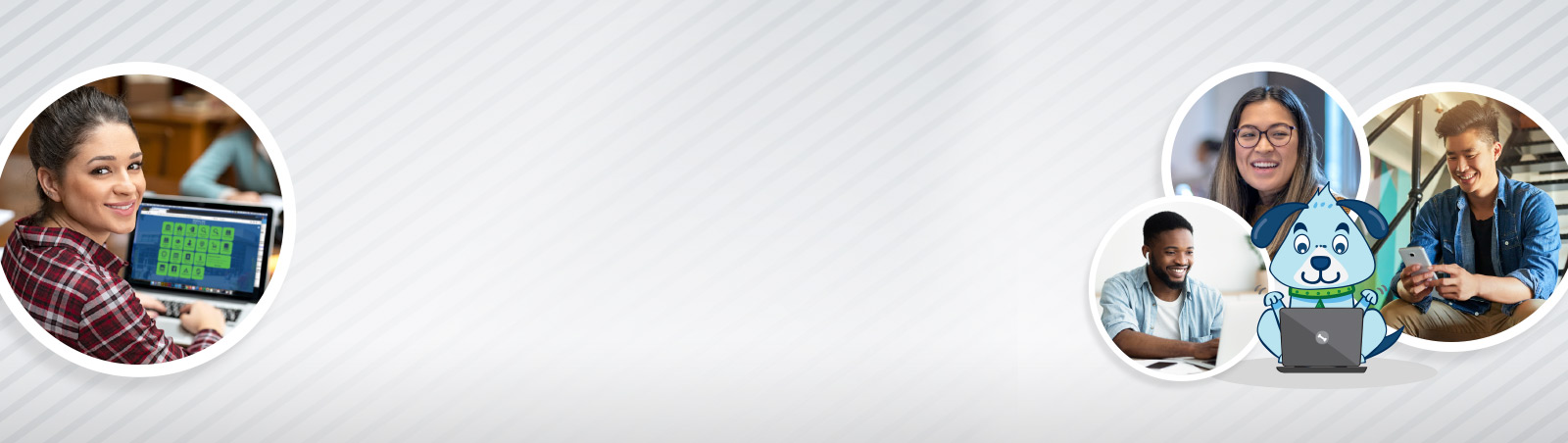
Activate your ctcLink account to enroll and pay for classes, apply for financial aid, check your “time to degree” completion estimate, view the course catalog, access your student record and grades, apply for graduation and more.
Note: If you missed your ctcLink ID during account activation, email Highline’s ITS Help Desk. They will help you retrieve it. View the tutorial on how to activate your account and other useful tasks.
If you have already activated your ctcLink account, but do not remember your ctcLink ID number, email admissions@highline.edu for assistance. Please do not resubmit an application.
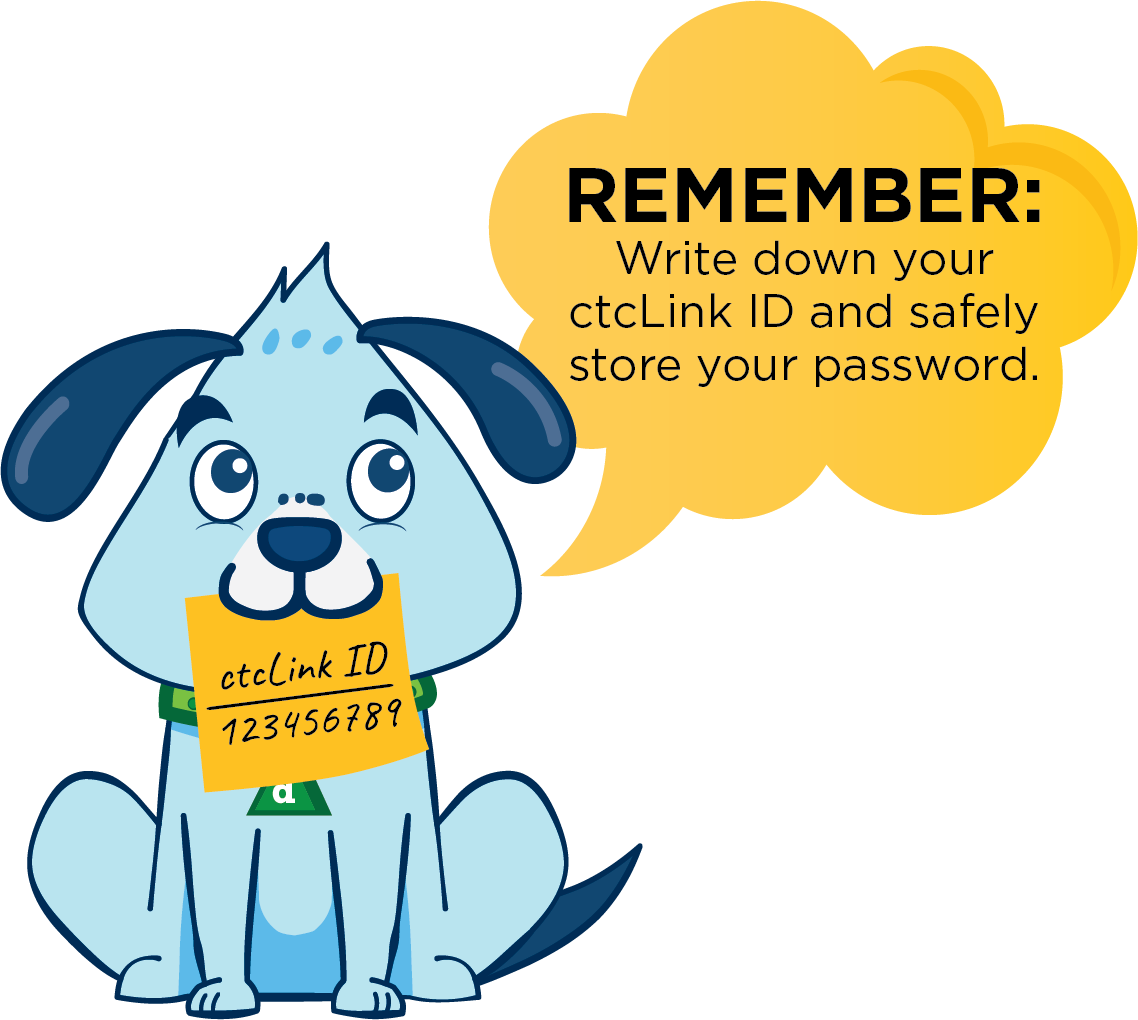
To activate your new account, follow the “Activate Your Account” link on the login screen. During this process, you will get your new ctcLink ID. Remember to write it down. You will see it only once during activation. Watch this step-by-step video to learn more.
If you can’t remember your ctcLink password, follow the “Forgot your password?” link on the login screen. You will be asked to provide answers to the hint questions you set up when creating your account. See instructions.
MFA is an added layer of security used to verify the user’s identity when they sign in to an application, by using more than just a username and password (which can be easily hacked), such as the use of another known device to prove your identity. Visit the ctcLink Multi-Factor Authentication (MFA) Guide to help you set up MFA for your ctcLink MyAccount. Please note: If this is your first time with ctcLink, please activate your ctcLink MyAccount first.
If you are a current student, you can view the class schedule and enroll in classes once you have activated your ctcLink account and are logged in. View this Canvas module or PDF document to learn more. Not sure when you can enroll? Watch this video to learn how to check your enrollment date.
Visit the steps to enroll on the Registration and Records site for additional enrollment information.
If you are not a current Highline College student or have not activated your ctcLink account yet, you can still view and browse the classes we offer.
Once the Admissions Department has processed your application, you will receive an admissions letter via email with your ctcLink ID number.
If you have already applied for admission, email admissions@highline.edu for assistance. Please do not resubmit an application.
A former student returning to Highline?Returning students who have not enrolled in classes at Highline in the last 12 months must reapply for admission to update their records prior to registering.
If you need your ID number to order official transcripts, outgoingtranscripts@highline.edu with your information (current name, previous name(s), birthdate, last 4 digits of SSN, and address) for assistance. Students may request official transcripts with either the new ctcLink ID number (starts with 1 or 2) or the previous student ID number (starts with 8 or 9).
A student who doesn’t know what classes to take?Meet with an Academic Pathway Advisor to discuss your academic plan.
Monday – Thursday: 10 a.m. to 2 p.m.
Tuesdays: 5-6:30 p.m.
Zoom: https://highline.zoom.us/j/326569461
Meeting ID: 326 569461
Visit Registration: How to Enroll in Classes for instructions on how to enroll. Students can enroll in classes using the ctcLink Student Homepage. Tutorials are available on how to activate your account and other useful tasks.
A student who needs to make program or plan updates or order your official transcripts? A student who needs to apply for graduation?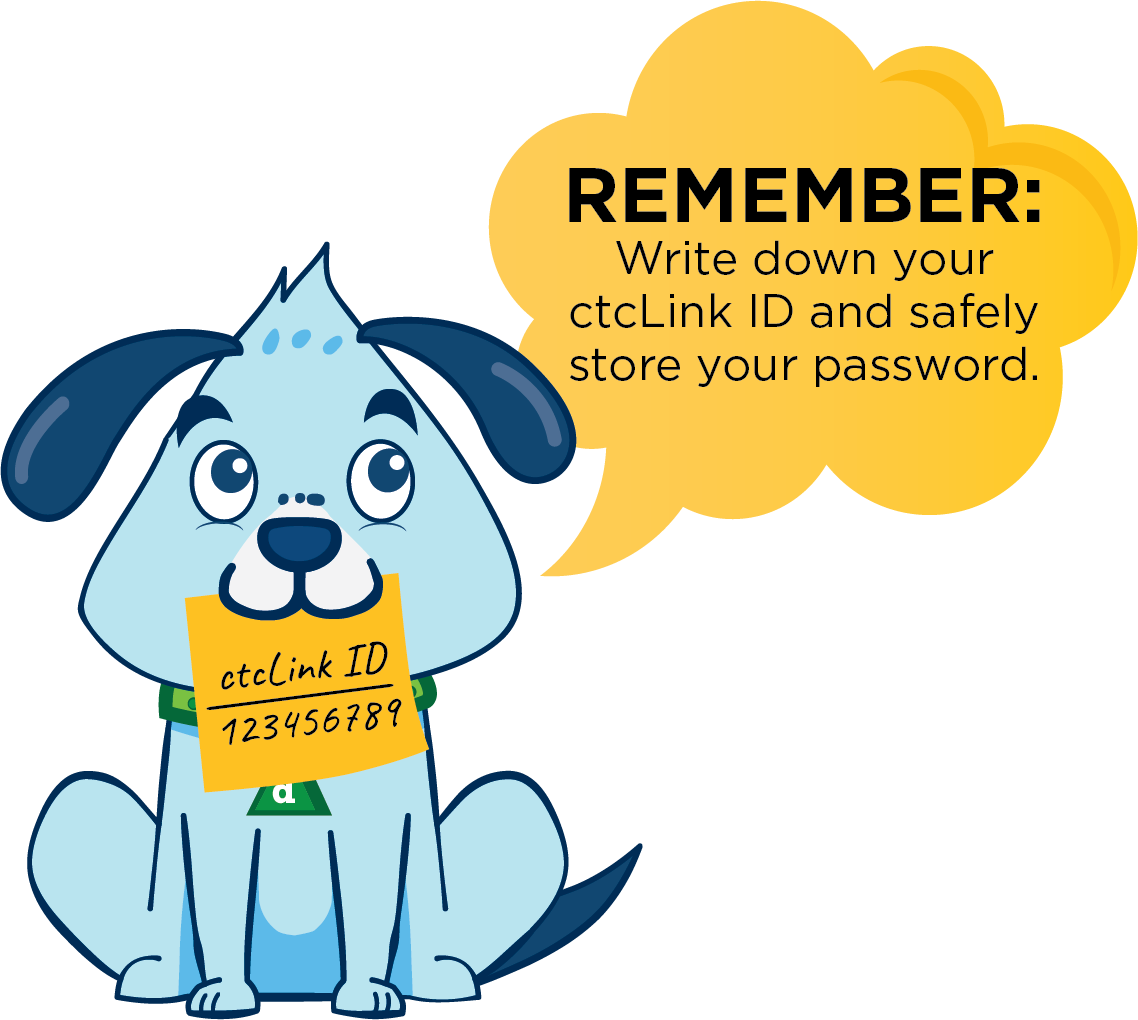
sign in to ctcLink / activate account [fusion_separator style_type="none" top_margin="8" bottom_margin="8"/]
To activate your new account, follow the “Activate Your Account” link on the log in screen. During this process you will get your new ctcLink ID. Remember to write it down. You will see it only once during activation. See instructions.
The Enable Screen Reader Mode option on the ctcLink Sign In page is not working. Until it is fixed, you will need to adjust your individual preferences manually to enable the mode. Once you make the change, it will remain active until you turn off the feature. Find instructions at Enabling Screen Reader Mode.
If you can’t remember your ctcLink password, follow the “Forgot your password?” link on the log in screen. You will be asked to provide answers to the hint questions you set up when creating your account. See instructions.
For most people, ctcLink is simply a new website to manage your experience as a student or employee. For others — those who process financial aid, schedule classes or pay bills — ctcLink will transform their work. Why? For one, colleges across the 34-college system are aligning their core business processes. It will streamline and standardize the way colleges do business today. This change represents a significant challenge. ctcLink is not simply a matter of adapting to new software, it’s about adapting to the change in how we work. Learn more at Frequently Asked Questions.
Online training remains available. Courses are arranged by employee category. [/fusion_builder_column] [fusion_builder_column type="1_3" last="yes"]
If you’re having problems with ctcLink sign-in credentials, usernames or passwords, contact the ITS Help Desk: email helpdesk@highline.edu, call 206-592-4357 or submit a ticket to Help Desk.
[/fusion_builder_column] [fusion_separator style_type="none" top_margin="10" bottom_margin="10"/] -->